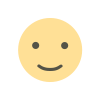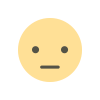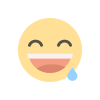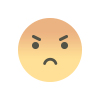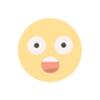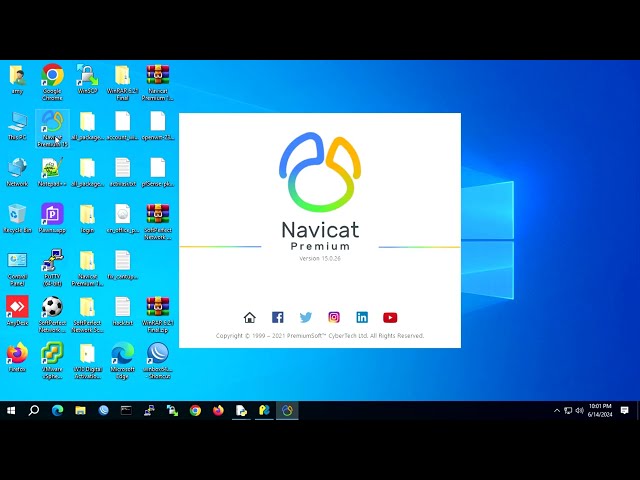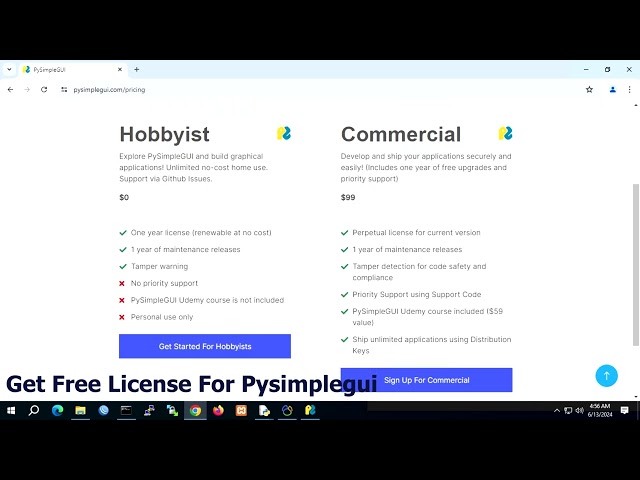Install Ubuntu Mate on VMware and Install XRDP
Disini bisa paham cara Install Ubuntu Mate on VMware and Install XRDP
Download iso image from
https://ubuntu-mate.org/download/amd64/mantic/
upload iso file to your Datastore on host
Create new VM with minimal spek like old PC.
While installing Ubuntu 22.04.2 in VM that runs on ESXi 6.7.x and ESXi 7.0.x, VM hits kernel panic issue. (91215).
Fix for thiss issue -> Edit VM settings to increase memory resource to 2GB or more.
Run your VM
Update & upgrade
sudo apt update
sudo apt -y full-upgrade
reboot
Login user in mate desktop then The root Account in ubuntu mate is disabled by default because his password is not set
sudo -s
sudo passwd root
Install SSH Server
sudo apt-get install openssh-server
How to enable ssh root access
sudo nano /etc/ssh/sshd_config
change
PermitRootLogin prohibit-password
to
PermitRootLogin yes
sudo service ssh restart
sudo systemctl enable ssh
reboot
# I rebooted system after install
Install Google Chrome
Method 1: Download and install the Google Chrome Debian package
Step 1: Download Google Chrome
- Visit the official Google Chrome download page.
- Click the "Download Chrome" button.
- Choose the "64 bit.deb (for Debian/Ubuntu)" option.
- Click "Accept and install".
Save the .deb file to your preferred location, usually the Downloads folder.
Alternatively, you can also download the latest Google Chrome Debian package via the following command:
cd ~/Downloads
wget https://dl.google.com/linux/direct/google-chrome-stable_current_amd64.deb
Open a terminal by pressing Ctrl + Alt + T.
Navigate to the location where you saved the.deb file, typically with the command:
cd ~/Downloads
Install the package using the following command:
sudo dpkg -i google-chrome-stable_current_amd64.deb
In case you encounter dependency issues, fix them using:
sudo apt-get install -f
google-chrome –version
Running Google Chrome desktop
If popup keyring enabled you must fix them.
Fix keyring use 100% CPU usage when Google Chrome started
Login putty by user root, make simple copy to terminal
sed -i 's/Exec=\/usr\/bin\/google-chrome-stable %U$/Exec=\/usr\/bin\/google-chrome-stable %U --password-store=basic/g' /usr/share/applications/google-chrome.desktop
sed -i 's/Exec=\/usr\/bin\/google-chrome-stable$/Exec=\/usr\/bin\/google-chrome-stable --password-store=basic/g' /usr/share/applications/google-chrome.desktop
Running google chrome by ubuntu mate desktop again
Remote Desktop (GUI) access to Ubuntu Mate
Login putty by root
usermod -aG sudo amy
apt-get update
apt-get install xrdp
To solve this “second session” problem and allow as many sessions as you need,
edit by winscp /etc/xrdp/startwm.sh and add these lines before the lines that test and execute Xsession.
unset DBUS_SESSION_BUS_ADDRESS
unset XDG_RUNTIME_DIR
$HOME/.profile
like this
start your server XRDP
systemctl start xrdp
systemctl start xrdp-sesman
You can enable XRDP to start automatically on boots with the following commands:
systemctl enable xrdp
systemctl enable xrdp-sesman
reboot
Now open remote desktop on you windows computer
What's Your Reaction?